How to restore window 10 step by step
How to restore window 10 step by step
Many times in window 10 or window 8.1 OS(Operating System) has crashed or not booting.
How to open Restore Page
Shift+Power Button .When pressing both systems powering ON then open restore page.
you can see above the picture. if you can not open this page then Diagnose your system, After that, it's automatically Open.
After that, you can see that Below image.
Then you can select the Troubleshoot button.
After that, you can Select Advance Option
Next, you can select System Restore
You can select the Next button
Now you can select your Restor date, Which date you can restore
Now, Select Next
Now you can select Finish Button
Now you can Select Yes Button
Now it's Automatically Working time takes around 20mins to 25 Mins
Now its Automatically Finished
Now completed, You can click on Resart.
Now Restarting.
Now you can use your system.
Thank you :)
Now you can select Finish Button
Now you can Select Yes Button
Now it's Automatically Working time takes around 20mins to 25 Mins
Now its Automatically Finished
Now completed, You can click on Resart.
Now Restarting.
Now you can use your system.
Thank you :)






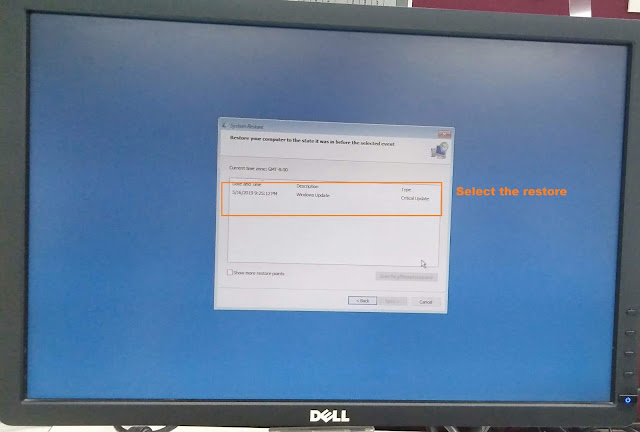


















0 Comments